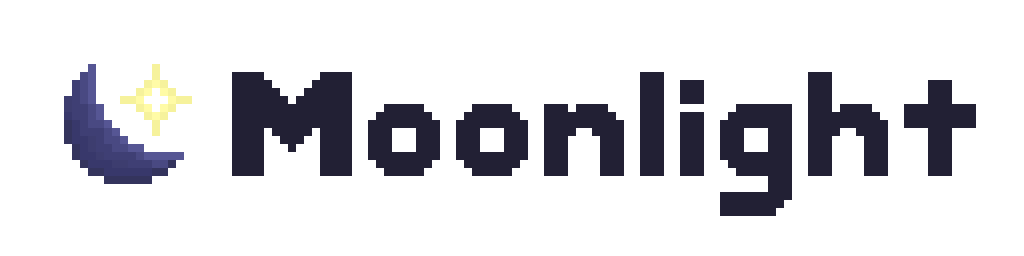Webpack modules & patching
Webpack is a library used by Discord to turn their codebase into a bundled JavaScript file. Code gets converted into Webpack “modules”, which are individual functions that can require and load each other. You can think of them as individual files, each with their own code and exports, but converted into single functions inside of the client. Each module is minified, which means that its source has no whitespace and variable names are often short.
moonlight functions off of text-based matching with strings or regexes against the minified source code of the Webpack modules. This is much faster than looking through every Webpack module’s exports, and offers a lot of flexibility to find modules simply by looking for patterns that represent the code itself.
Extensions can combine patching existing Webpack modules, inserting their own Webpack modules, and using existing Webpack modules together to offer a lot of flexibility and power. Almost anything in the client can be modified, reused, or extended.
Patching
Section titled “Patching”Patching is the process of altering the code of Webpack modules. It allows extensions to find and replace snippets of minified code. You can use patches to change behavior in existing Webpack modules.
To create a patch, export them from your extension’s web entrypoint:
import type { ExtensionWebExports } from "@moonlight-mod/types";
export const patches: ExtensionWebExports["patches"] = [ { find: "...", replace: { match: "...", replacement: "..." } }];A patch consists of three parts:
finddictates what Webpack module we want to patch. It is matched against the code of all Webpack modules, and once the match is found, it patches that module. Because of this, the match must be specific to a single module.matchis used to find the piece of code we want to patch inside of the target Webpack module. The area of code that is matched is replaced with thereplacement.replacementis the code that replaces the matched code.
find and match can both be regular expressions. find can also be the name of a mapped module. replacement can either be a string or a function that returns a string. When replacement is a function, the first argument will be the matched string, and the subsequent arguments will be the matched groups (if any).
If you have multiple patches targeting the same module, replace can be an array. By default, it will try to apply all patches in the array. If you want to only apply the patches if every patch succeeds, set hardFail to true.
You can also set the type field in replace to PatchReplaceType.Module, in which case the replacement will be used as the entire module’s code. This completely overrides it, breaking other extensions that patch the same module, so use it wisely.
When match is a regex and replacement is a function, it will be passed the groups matched in the regex. This is useful for capturing and reusing the minified variable names. You can use \i as a shorthand to match minified variable names.
Inside of patches, you have access to module, exports, and require. You can use the Webpack require function to load your own Webpack modules.
Examples
Section titled “Examples”Using a regex for a match
Section titled “Using a regex for a match”// From Disable Sentryexport const patches: ExtensionWebExports["patches"] = [ { find: "window.DiscordErrors=", replace: { match: /uses_client_mods:\(0,.\..\)\(\)/, replacement: "uses_client_mods:false" } }];Using a function as a replacement
Section titled “Using a function as a replacement”// From Settingsexport const patches: ExtensionWebExports["patches"] = [ { find: 'navId:"user-settings-cog",', replace: { match: /children:\[(.)\.map\(.+?\),{children:.\((.)\)/, replacement: (orig, sections, section) => `${orig}??${sections}.find(x=>x.section==${section})?._moonlight_submenu?.()` } }];Replacing an entire module
Section titled “Replacing an entire module”// From Disable Sentryexport const patches: ExtensionWebExports["patches"] = [ { find: "window.DiscordSentry=", replace: { type: PatchReplaceType.Module, replacement: () => () => { // no-op } } }];Writing good patches
Section titled “Writing good patches”It is suggested to follow some guidelines when writing patches:
- Never hardcode minified variable names. Use
\i(or./.{1,2}if you prefer), so the patch still functions when the names change.\iis automatically resolved to escape identifiers by the moonlight patching system. - Use capture groups (e.g.
(\i)) to use previous variable names and snippets of code in your patches. - Keep logic inside of the patch to a minimum, and instead use
requireto load your own Webpack module.
Patching with ASTs
Section titled “Patching with ASTs”moonlight features experimental AST-based patching through the LunAST library.
You can register a patcher from the moonlight.lunast global in your extension’s index.ts. See the LunAST README for more information, or see here for an example patch.
Webpack module insertion
Section titled “Webpack module insertion”Similar to patching, extensions can also insert their own Webpack modules. Extension logic is defined in Webpack modules, which are loaded from other Webpack modules (from other extensions or from patches). Extension module IDs take the form of ${ext.id}_${webpackModule.name} (e.g. the stores Webpack module in the common extension has the ID common_stores).
To create a Webpack module, make a new file in the webpackModules folder of your extension:
./src/<your extension>/webpackModules/<webpack module name>.ts./src/<your extension>/webpackModules/<webpack module name>/index.ts
Define the Webpack module in your extension’s exports:
export const webpackModules: ExtensionWebExports["webpackModules"] = { someModule: { // Add dependencies/entrypoint if you need to (see below) }};By default, Webpack modules only load when imported/required by another Webpack module. If you want your Webpack module to load immediately on startup, set entrypoint: true in the module config.
Alternatively, instead of using a separate file for your modules, you may specify a function for your module in the run field. We encourage using separate files for each Webpack module when possible.
Webpack module dependencies
Section titled “Webpack module dependencies”If a Webpack module requires another module that hasn’t been loaded yet, the import will fail, and the client may crash. To solve this issue, extension Webpack modules must specify the other modules they depend on. The module will not be inserted into the Webpack runtime until all of the dependencies have been loaded.
export const webpackModules: ExtensionWebExports["webpackModules"] = { someModule: { dependencies: [ { ext: "markdown", id: "markdown" } ] }};In the dependencies array, you can specify:
- Extension IDs and Webpack module names (e.g.
{ ext: "common", id: "stores" })- Use this if you’re using an extension library.
- Make sure to mark the extension as a dependency in your extension manifest.
- Webpack module names (e.g.
{ id: "discord/Dispatcher" })- Use this if you’re using mappings.
- Strings and regexes to match against other modules
- Use this if you’re using Spacepack to find modules dynamically.
Using your Webpack module
Section titled “Using your Webpack module”Your Webpack module can export data that can be accessed from inside patches and other Webpack modules:
export function doSomething() { // insert actual non-demonstration code here}// In a patchrequire("sampleExtension_someModule").doSomething();// Using Spacepackspacepack.require("sampleExtension_someModule").doSomething();// In another Webpack moduleimport { doSomething } from "@moonlight-mod/wp/sampleExtension_someModule";When importing your Webpack module from another Webpack module, make sure you have marked it as a dependency.
When using import on your own Webpack module, you can automatically generate the export types with a declaration file:
declare module "@moonlight-mod/wp/sampleExtension_someLibrary" { export * from "sampleExtension/webpackModules/someLibrary";}Importing other Webpack modules
Section titled “Importing other Webpack modules”moonlight features many built-in extension libraries to use in your own Webpack modules.
You can import other Webpack modules by prefixing the ID with @moonlight-mod/wp:
import AppPanels from "@moonlight-mod/wp/appPanels_appPanels";AppPanels.addPanel(...);Custom extensions and libraries that aren’t built into moonlight need to be typed with a declare module in a .d.ts:
declare module "@moonlight-mod/wp/yourExtension_someModule" { export const doSomething: () => void;}If you need to require a module instead of using import statements, you should specify the type of the require function:
import type { WebpackRequireType } from "@moonlight-mod/types";const webpackRequire = require as unknown as WebpackRequireType;const AppPanels = require("appPanels_appPanels").default;Importing Discord’s Webpack modules
Section titled “Importing Discord’s Webpack modules”Sometimes, you need to import a module that isn’t mapped yet. To accomplish this, you can use Spacepack to find a module yourself. Remember to add Spacepack as a dependency to your extension and module.
The most common API is spacepack.findByCode, which find module(s) based on a unique string in its source code:
const moduleExports = spacepack.findByCode(/* finds to look for */)[0].exports;Pass finds as arguments to this function. These finds function similarly to patching, so it can accept strings and regexes.
You can combine the results with other functions (like spacepack.findObjectByKey and friends) to make your way through a module’s exports if necessary. Most code will access the first result in the array ([0]) and then use the module’s exports (.exports). After locating a module, you can access its exports and use it like normal. Common uses of exports include using React components, calling functions, accessing Flux stores, and more.
Discord module stability
Section titled “Discord module stability”Discord modules do not have any API stability guarantees. The Discord client may update randomly and break your extension. Because of this, maintaining extensions requires more effort than other software modding communities, as keeping your extension working may require (ir)regular updates.
Module finds may change from the source of the module changing, which can break patches and Webpack module finds. Webpack module exports may also change, breaking runtime usage of Webpack modules.
To minimize the chance of your extension breaking, you can do the following:
- Structure your code with the expectation that various systems may randomly fail.
- Use mappings and extension libraries as much as possible, which moves the maintenance burden to moonlight itself.
- Null check potentially fragile exports and use optional chaining.
- Use the ErrorBoundary component provided by moonlight to safely catch errors in your UI code.
- Reimplement trivial logic (e.g. a simple UI component) in your extension, instead of depending on a Webpack module.
- Write good patches.
Historically, Discord has had several major tooling updates that heavily impacted all client mods (e.g. switching to SWC and Rspack). Other minor bundler updates have caused issues for moonlight in the past (e.g. what we called the “Components Crisis”). Major breaking changes is somewhat rare, but minor breaking patches or modules happens frequently (e.g. a few times per month).