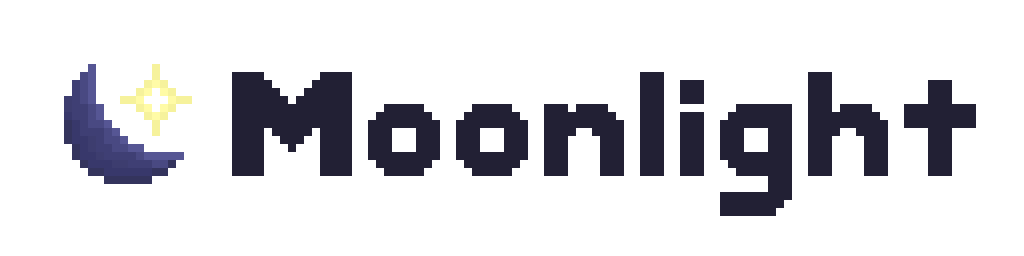Using DevTools
The Chrome DevTools is a panel/window that offers several utilities for web development. Normally, it is intended for the creators of the target application, but it also serves as an excellent tool for client modders.
To open DevTools, press Ctrl + Shift + I. If this keybind doesn’t do anything, you may need to enable DevTools first.
Enabling DevTools
Section titled “Enabling DevTools”In some branches of Discord, you must enable DevTools in Discord’s config file. This is not the moonlight config file, and it is present in Discord’s config folder. Add this entry to settings.json, then restart your client:
"DANGEROUS_ENABLE_DEVTOOLS_ONLY_ENABLE_IF_YOU_KNOW_WHAT_YOURE_DOING": trueReading module sources
Section titled “Reading module sources”See the helpful extensions page first. You should enable “Patch all” and configure Spacepack.
To see the source of a module, print the function with spacepack.inspect:
spacepack.inspect(/* module ID */)The returned value will be a function you can double-click to see the module source.
You can chain inspect with findByCode (or an equivalent) when trying to find the source of a patch in a rush:
spacepack.inspect(spacepack.findByCode(/* finds */)[0].id)Some patterns may stick out when reading minified Discord source code:
- The pattern
n(/* some number */)(or some other minified variable) represents a Webpack module require, and the function argument is the module ID. You can pass that module ID tospacepack.inspectto read the required module’s source. ZandZPusually correspond todefaultexports. Despite being minified, these export names are stable.- Mentions of
jsxandcreateElementimply construction of React components.
Using the Sources tab
Section titled “Using the Sources tab”- Minimize the navigator by clicking “Hide navigator” on the top left. This introduces a severe amount of lag by having it open.
- The bottom left “Pretty print” button can be used to make the output more readable.
- Toggle on pretty print when reading and debugging code.
- Toggle off pretty print when testing or writing patches.
- When testing patches, use Find (Ctrl+F) and enable regex mode on the right side, and paste the find in without the surrounding slashes (
/).
Using the debugger
Section titled “Using the debugger”You can set breakpoints on Webpack modules to inspect the variables at runtime. Click on the left line number area to set a breakpoint. See variables in breakpoints (and toggle breakpoints) on the right sidebar.
React DevTools
Section titled “React DevTools”React DevTools allows you to inspect the React component tree easier, instead of its representation with the DOM. You can view the sources of components and their props this way.
Download the extension and extract it. Use the “DevTools Extensions” extension to load it, and remember to restart Discord fully after configuring it. Once loaded, a new Components tab will appear in DevTools.
You can use the element picker to select components. Props are available on the right side. Click the bug icon to view data about the component. Click the bracket icon to view the source of the component.
For best results, enable “Patch all” in the moonlight settings.